Registry Finder 2.16 (x86/x64) + Portable
This post was published 7 years ago. Download links are most likely obsolete. If that's the case, try asking the uploader to re-upload.
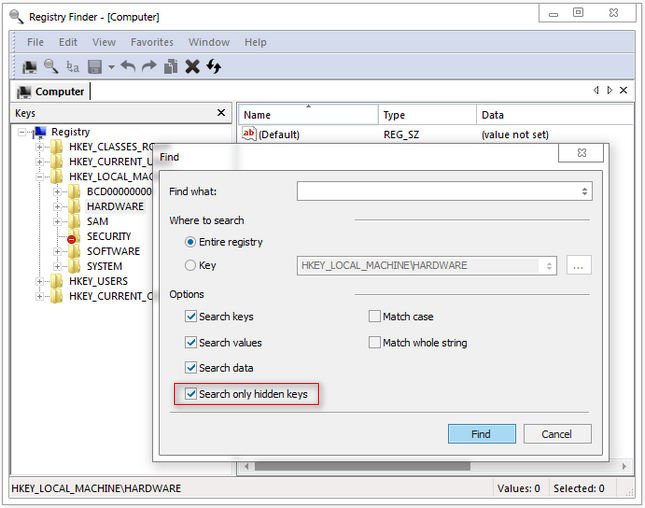
Registry Finder 2.16 (x86/x64) + Portable | 9.07 MB
Starting with version 2.0 Registry Finder is not just a finder. It is a simple registry editor. It has basic facilities of the system RegEdit that is enough in most simple use-cases. Registry Finder allows you to browse the local registry; create, delete, rename keys and values; modify values as its natural data type (string, multistring, DWORD) or as a binary data. It is allowed to open multiple Registry windows. Next time you start Registry Finder, those windows will be reopened on the same keys as before.
The Find operation is efficient and quick. All found items are displayed in a separate window as a list. Each line represents a single match with the search criteria. The icon shows where the match occurred: key name, value name or value data. Matched text is highlighted with red.
You can jump to any found item in the Registry window or edit/delete items right in the Find Results window.
Items in the Find Results window can be saved to file in comma separated values (CSV) or reg file format.
With the Replace feature you can easily replace all or particular occurrences of one string with another. The replacement is performed only in items that are in the Find Results window. In the Replace dialog you specify either all items or just selected ones. After replacement is done, items in the window are updated. If some item do not match the search criteria any more it still remains in the list.
All operations that alter the registry including deletion and replacement can be undone and redone. The operations are listed in the History window. To open it, click View|History in the main menu. The last performed operation is marked with a yellow arrow.
Current key path can be copied to clipboard.
System requirements
Windows XP, Vista, 7, 8, 8.1, 10 32-bit and 64-bit versions.
Whats New
- Ability to change font.
- Ability to navigate to a key from the search results in a new tab.
- New shortcut for activating the History window: Ctrl+H.
- Shortcut to close the History window: Shift+Esc (works only when the window is active).
- Just after opening the History window it is scrolled to make the last operation visible.
- Correct restoring of the placement and pin state of the History window.
- Collapsed/expanded state of controls in the Find dialog is saved even when the dialog is dismissed by Cancel.

